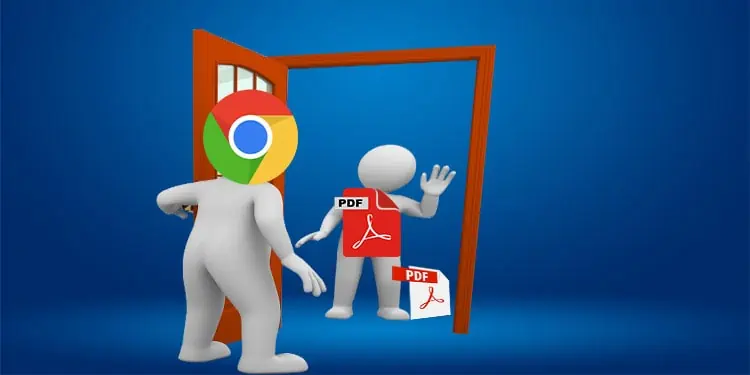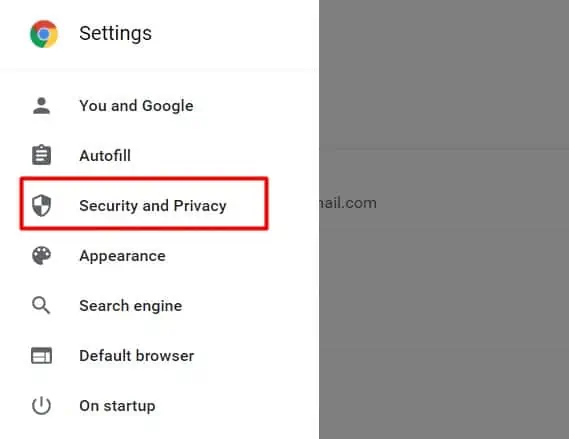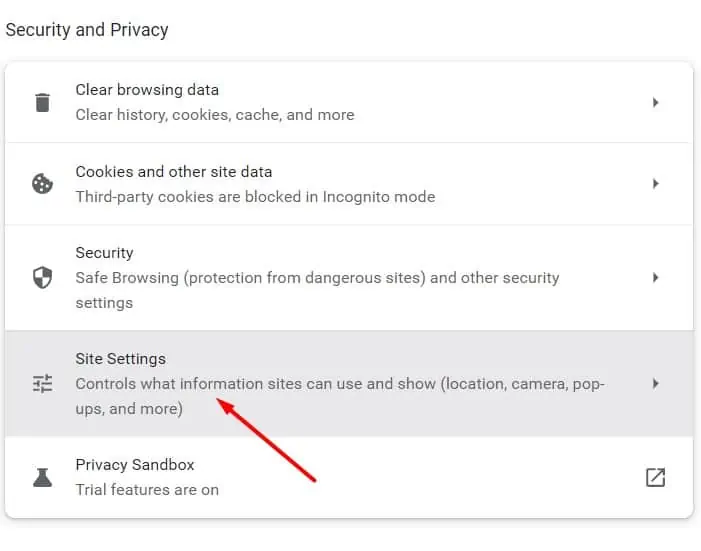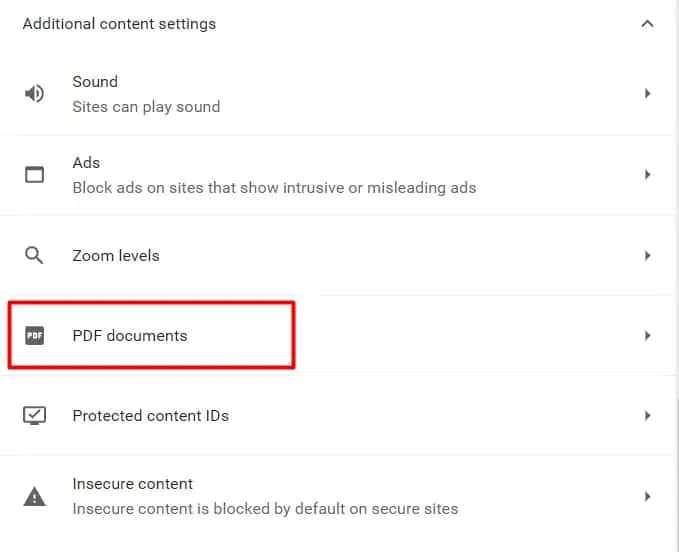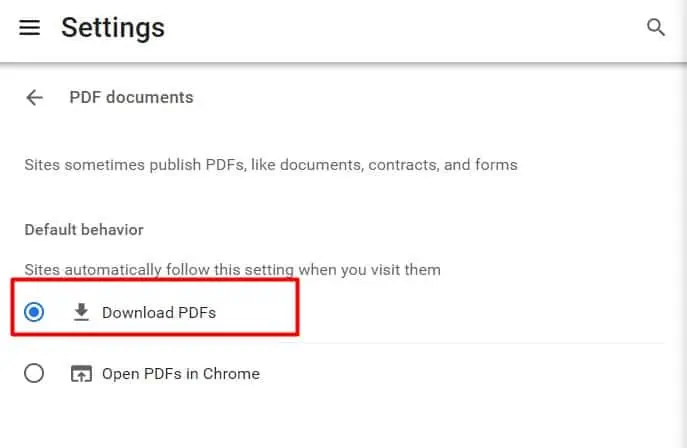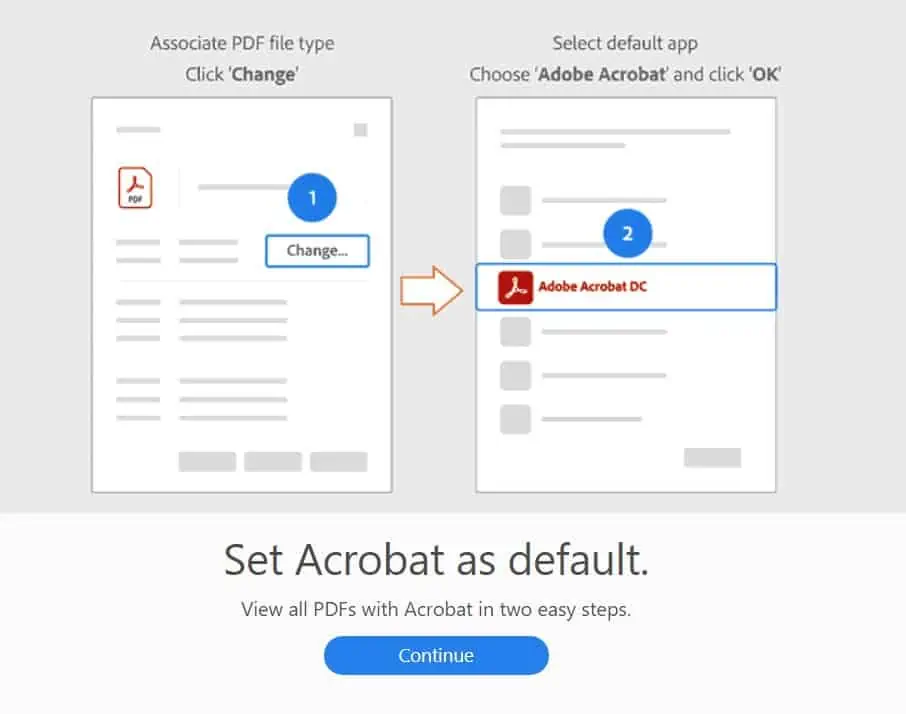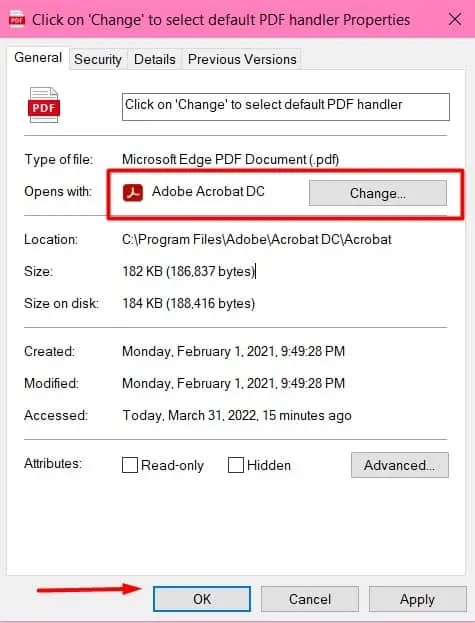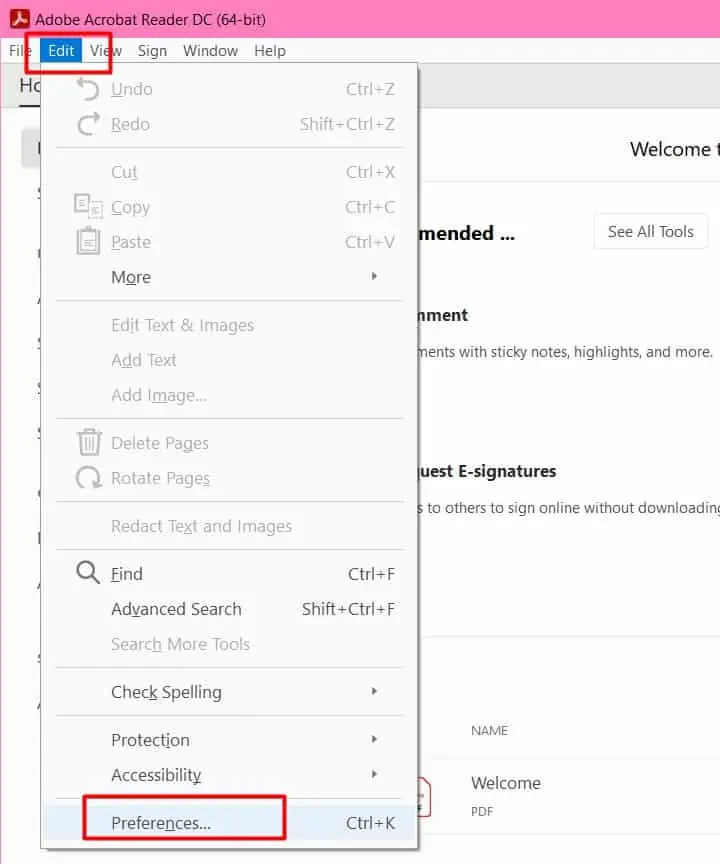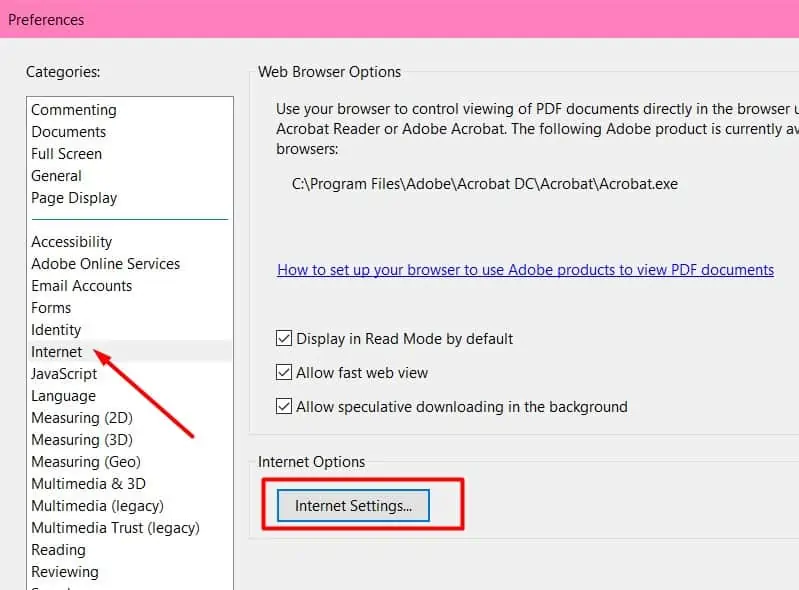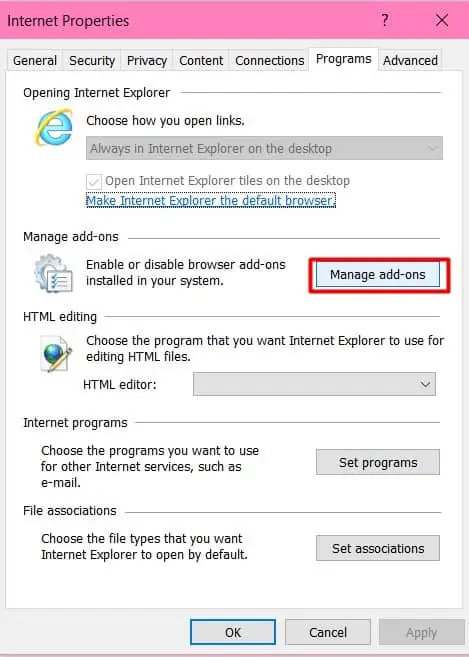If your PDFs are opening in Chrome or any other browser, chances are you don’t have the PDF reader software installed on your computer. Another reason can be that you’ve set the default settings to open PDF files in a web browser instead of a PDF reader.
Turn Off Chrome PDF Viewer
But let’s say you have a pdf reading software like the Adobe Acrobat Reader DC but your PDFs are still opening in Chrome. In such cases, it’s usually because Chrome’s PDF viewer makes downloaded files open in it by default. So, to make PDFs open in reader software and not in Chrome, we’ll have to turn the PDF viewer off.
Here’s how you can turn off Chrome PDF viewer.
- Launch Chrome and click on the three dots in the top-right corner.
- Click on Settings.
- Select the Security and Privacy option.

- Click on Site Settings.

- Scroll down to the bottom until you reach the Additional Content Settings section.
- Click on PDF documents.

- You’ll notice that the setting is set to Open PDFs in Chrome. Select the Download PDFs option.

Please note that our above settings are based on the latest version of Chrome, i.e., Version 100.0.4896.60 (64-bit) at the time of writing this article. You might notice a slight difference in the settings if you have an older version of Chrome.
Set Adobe Reader as Default Program
Another method you can try is whenever you try to open a file, Windows will ask you which program you want to always use to view the pdf. Here, you’ll get options, like Chrome, MS Edge, and other programs. Check the box that says Adobe Acrobat Reader. Below that, also tick the box that says Always use this program to open pdf files. 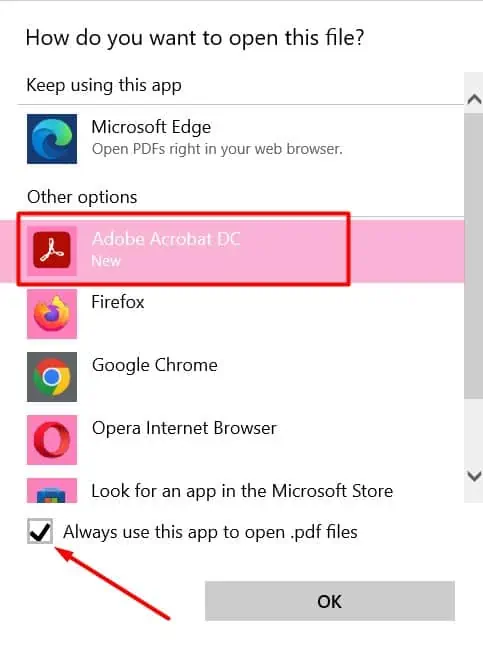
You can also choose to set Adobe Acrobat Reader as your default PDF viewer as soon as you install it. Simply after installing it, open it and it’ll ask you if you want to set Acrobat as the default program. Then, you can follow these steps:
- Click on Continue.

- Doing so will open a pop-up Properties window. Here, click on the Change option that’s in the Opens With area.

- From the new drop-down menu, select Adobe Acrobat DC.
- Click on Apply and OK.
Similarly, you can also add an Adobe Acrobat extension for Chrome.
If you want to check if the solutions have worked, try downloading and opening a pdf file on Chrome. It’ll directly open in a default PDF program instead of the browser. However, if you eventually plan on using the Chrome PDF viewer again, you can follow the same steps above to turn it back on.
Change your PDF reader settings
If you want Adobe Acrobat to be your default PDF viewing program, you can also tweak the settings within Adobe Acrobat.
- Launch Adobe Acrobat Reader and click on Edit.
- Then, select Preferences.

- In the new window, click on Internet from the menu on the left panel.
- Then, click on Internet Settings.

- You’ll notice a new pop-up window. Click on the Programs tab.
- Click on Manage Add-Ons and select Adobe Acrobat Reader.

- Click on Disable and then OK.
Are there any Adobe Reader Alternatives?
If you don’t have Adobe Reader and would like to try other alternatives, there are a lot of free options on the market. The suitable pdf viewing program depends on your preferences. Do you want extra features or do you only want to view the pdf files?
Depending on that, you can choose programs, like Nitro Reader, MuPDF, Slim PDF, or Cool PDF Reader.