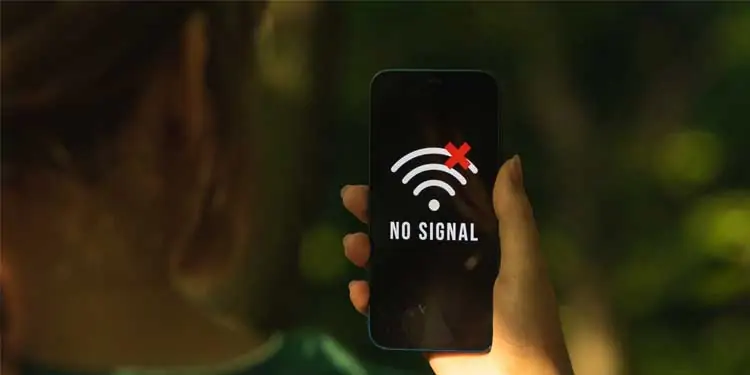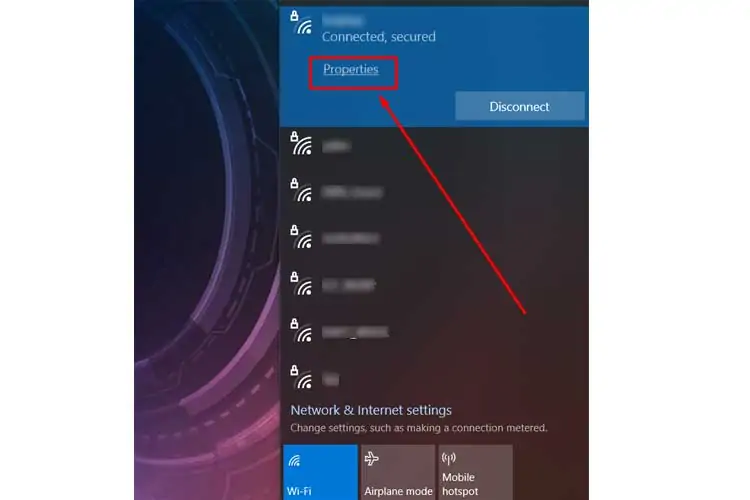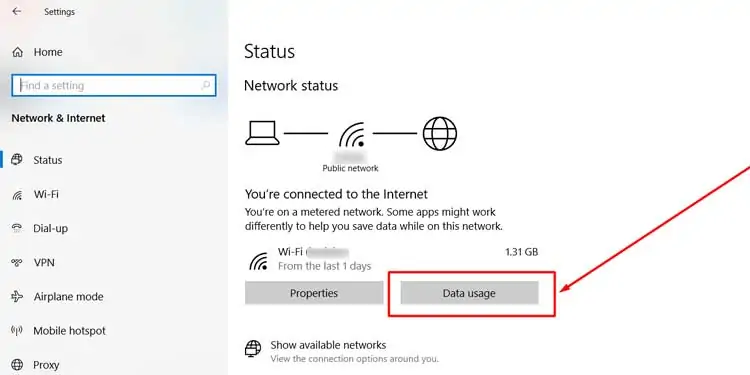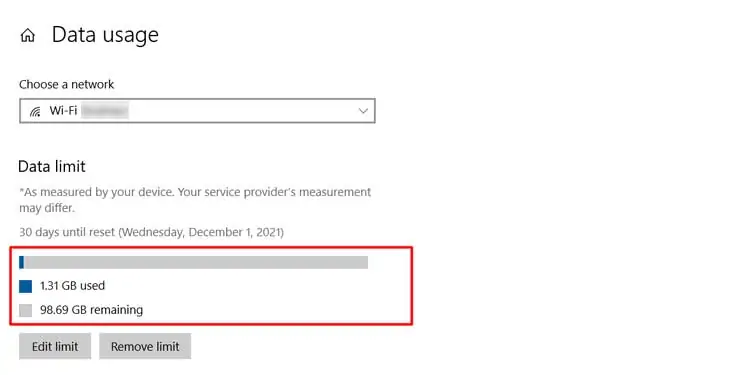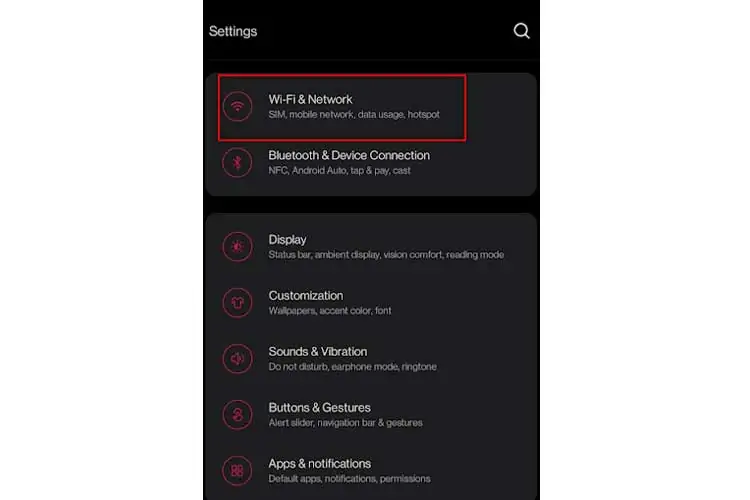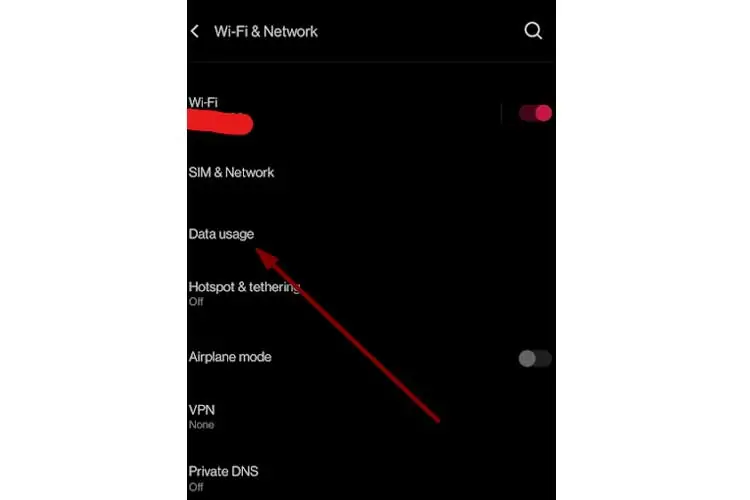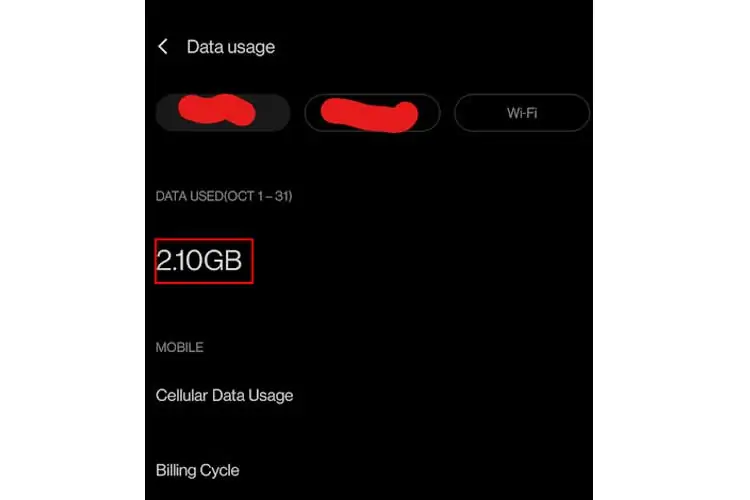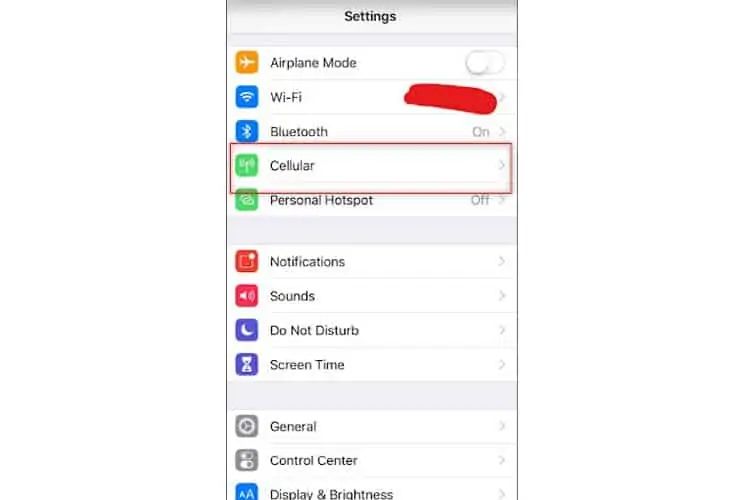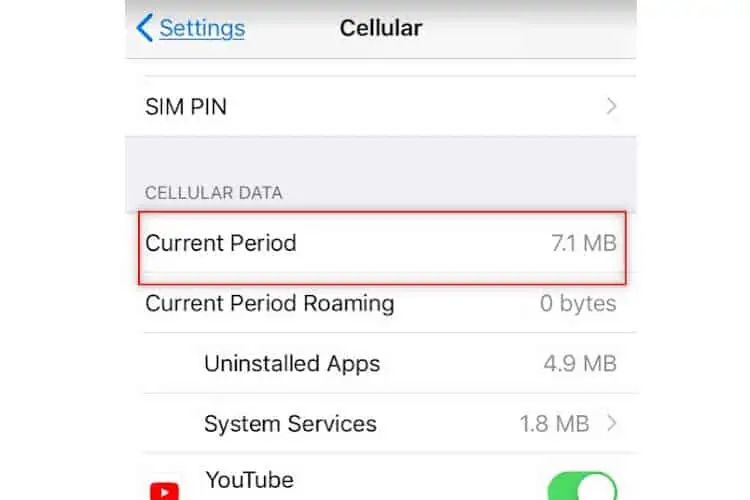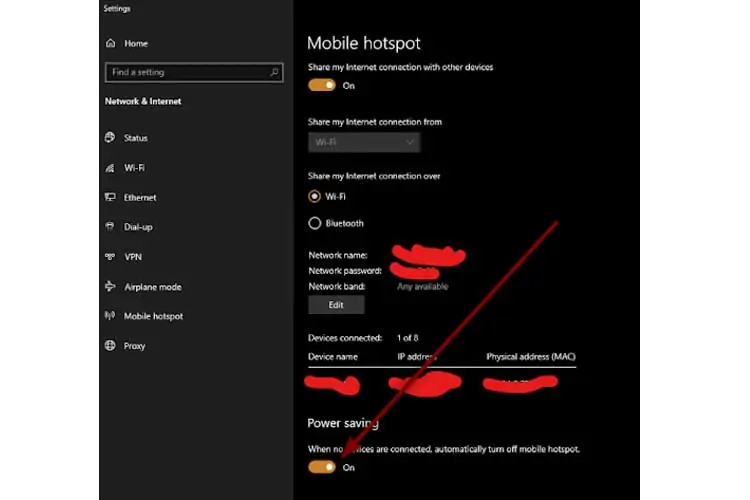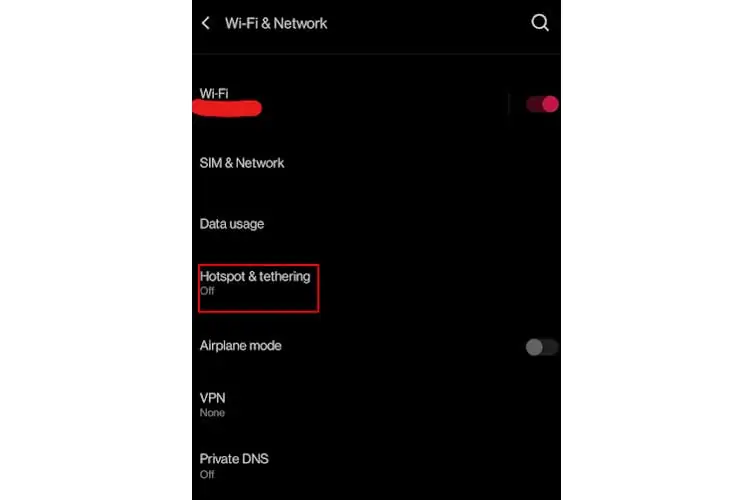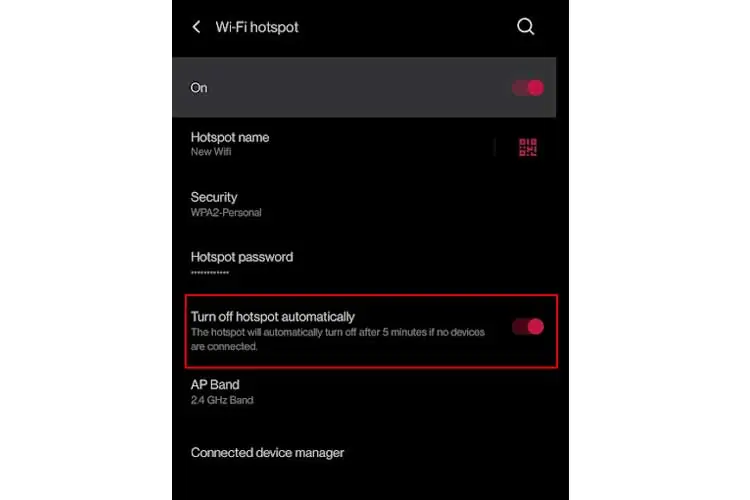Frequent hotspot disconnection poses a big problem to your work. Whether working from home or outdoors you don’t want constant interruptions to lose your job.
Restarting the hotspot is one way to fix it but it would get frustrating to keep doing it every once in a while. And it’s only going to cost you more to buy a backup internet plan for your hotspot.
Why Does My Hotspot Keep Turning Off on its Own?
There are few features on your mobile device that can turn off hotspot automatically. The power-saving mode is one of the most common causes. To resolve this, simply charge your phone or turn off the feature entirely.
But, it’s not your phone that’s causing the problem or the solution didn’t work, don’t worry. There still are plenty of solutions to the problem.
Data Plan Limit Reached
If the hotspot is from your PC, your network may be set up as metered. Metered networks are configured to restrict network traffic when nearing the limit.
If the hotspot is from your phone, Your phone data may be nearing the limit. Check the data usage on your phone to see if you’ve exceeded your plan. If that’s the case, the phone may shut down internet sharing via hotspot. This information should be visible on your provider’s mobile app too.
On PC
- Select Network icon on System tray.
- Under the currently active Network, select Properties.

- Scroll down to Metered connection and select Change data limit settings.

- Select Data usage.

- If the Used Data has surpassed the Limit or the remaining data has finished, then your hotspot will stop working.

On Android
- Go to Settings and tap on Wi-Fi & Networks.

- Select Data usage.

- If your Data Usage Exceeds the Plan you have purchased, your data will stop working.

On iOS
- Go to Settings and tap on Cellular.

- Scroll down to Cellular Data.

- Here too, if your data usage exceeds the plan, the hotspot will turn off automatically.
Timeout Setting on Your Device
Wi-Fi hotspot features in new phones are improved to reduce power consumption. When there are no connected devices for a set amount of time, the system turns off the hotspot. Depending on your phone, you may or may not be able to disable it. Check your vendor for details.
On PC
- Select Network icon from System tray.
- Do a right-click on Mobile Hotspot and select Go to Settings.

- Check the Power saving toggle button.

On Android
- Open the Hotspot & tethering options.

- Go to the Wi-Fi hotspot.
- Check the Turn off hotspot automatically option.

Note that the setting may be slightly different depending on the phone vendor. But the setting is always found under the Mobile hotspot settings page.
iOS does not provide timeout settings.
Device on Battery Saver Mode
If your phone or PC is low on battery, your hotspot will turn off automatically. Using a mobile hotspot means you’re using two things at the same time :
- Your sim’s cellular connection for data transmission
- Your phone’s Wi-Fi feature
Both these tasks consume system resources and drain your battery. If your hotspot is set at 5GHz, the battery drains even faster. Thus, your system may stop one or more of the above tasks to optimize battery life.
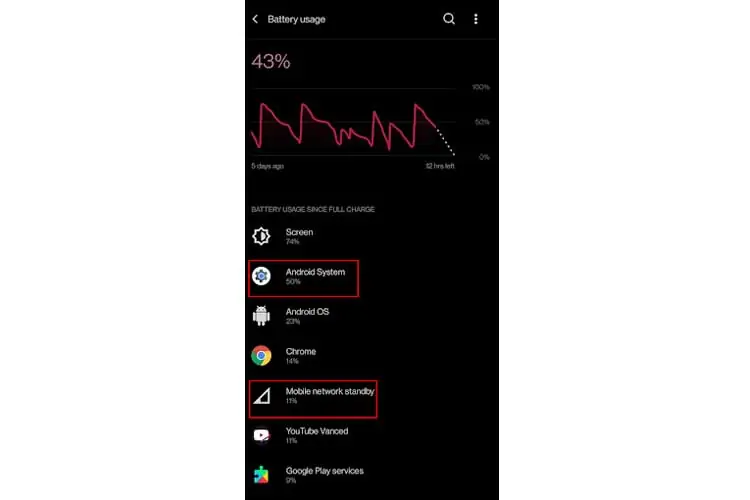
Interference and Out of Range
Your Wi-Fi may be out of range. Ideally, the range of connectivity with a mobile hotspot on both WIFI and Bluetooth is about 30 ft. You’ll feel a noticeable performance lag outside of this radius.
If it’s not a distance issue, something else is interfering with your wireless hotspot. This could be a different hotspot or a router in your surroundings. Also, laptops may be able to provide a better Wi-Fi range than phones. But no hotspot device will ever work as well as a router.
Use an app like Wifi Analyzer to see if you’re having range problems.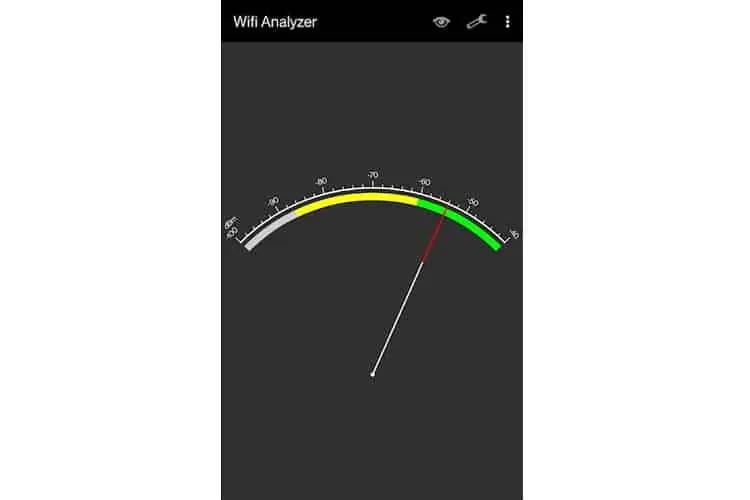
Faulty Systems
If you’re using an old device set up with a hotspot, it may not be functioning properly. Older devices may have had their wifi antenna damaged. Or they may have stopped receiving software updates altogether.
Thus any system bug resulting in hotspot issues remains unfixed. In any case, these devices are no longer able to deliver hotspots with good performance.
FAQs
Why Does My Verizon Hotspot Keep Disconnecting?
A mobile hotspot device like Orbic Verizon Speed Mobile Hotspot can keep disconnecting for different reasons
- The number of connected devices reached its limit. Normally it’s 5 or 10.
- Verizon tower reception is poor in your area. You can check tower coverage of Verizon on Official Website.
- Your Verizon sim card has failed to work properly or needs replacement.