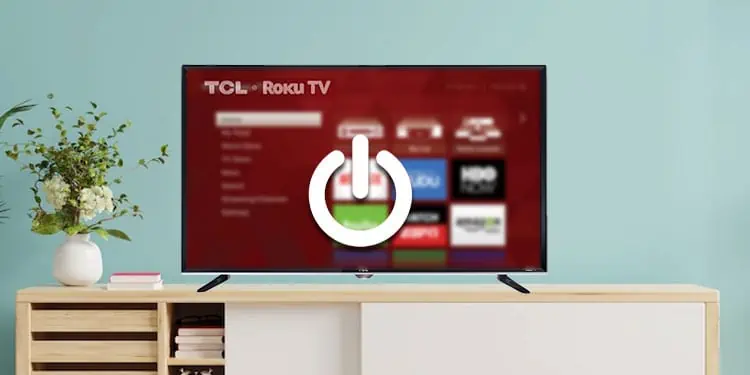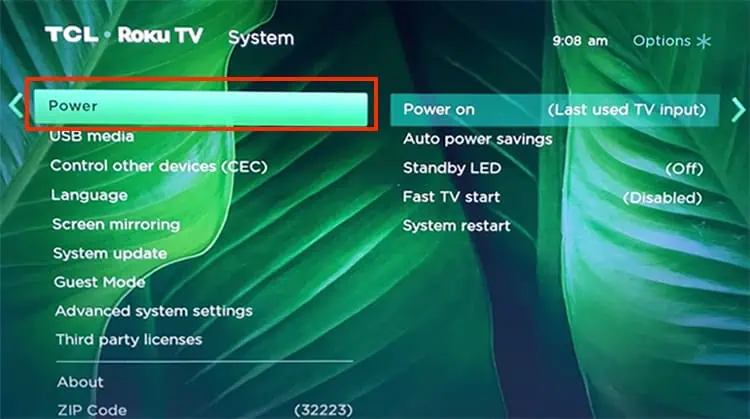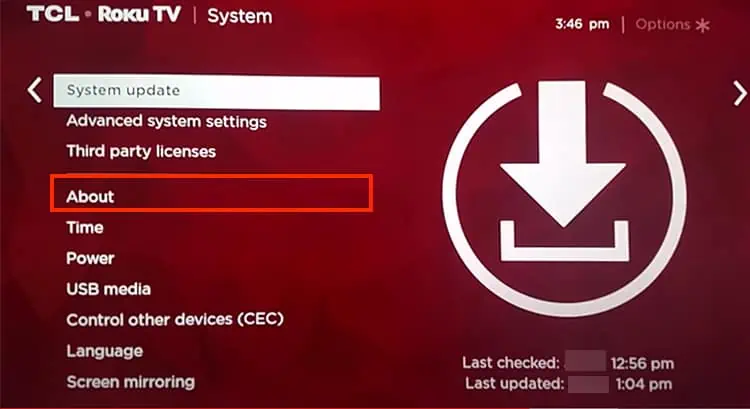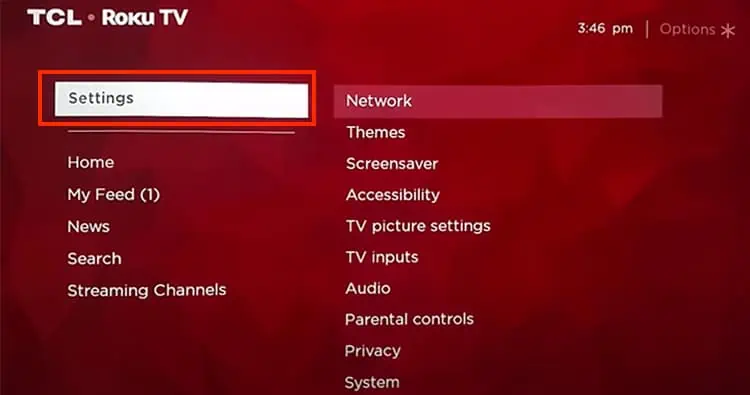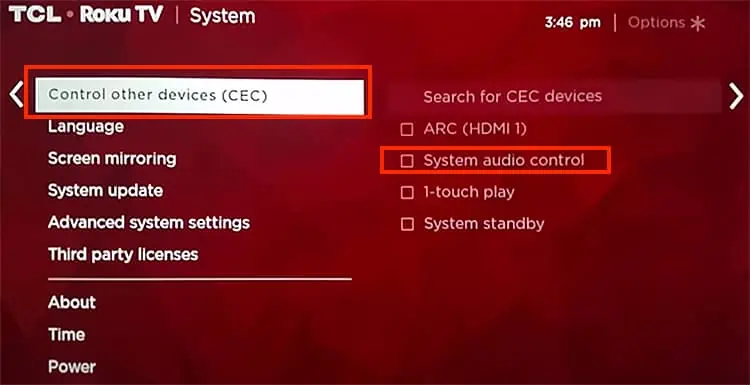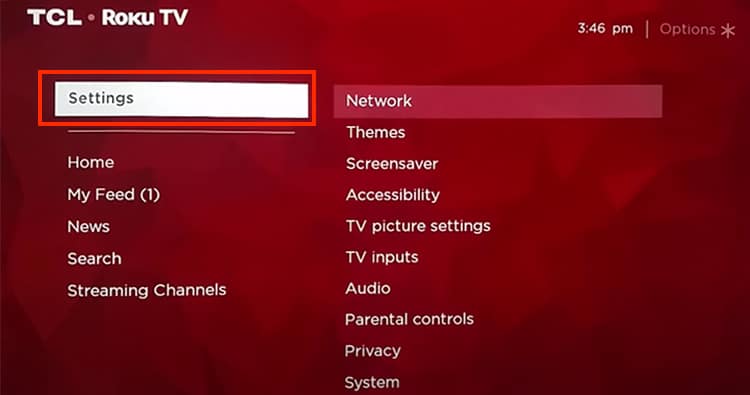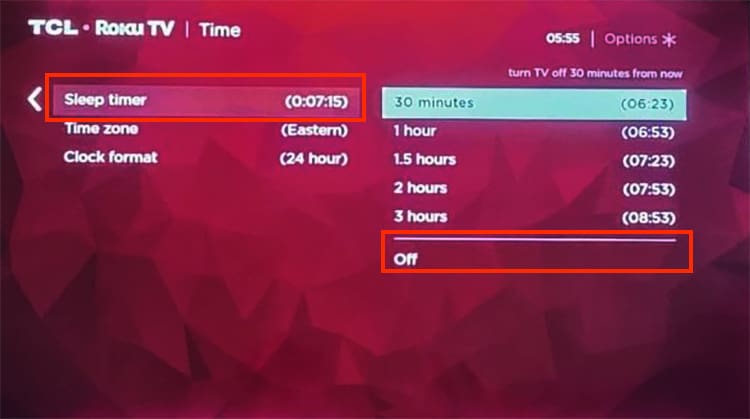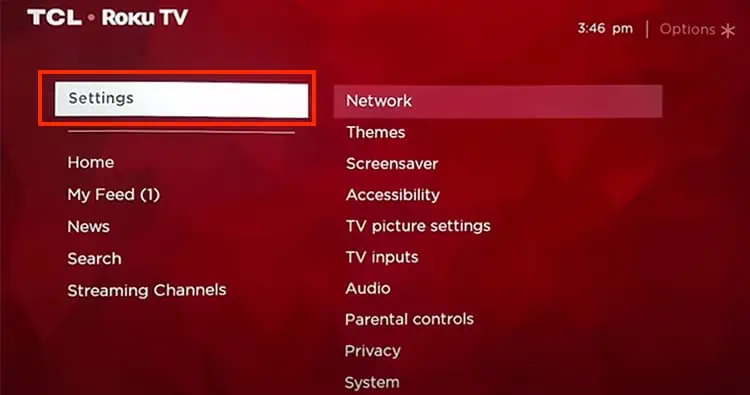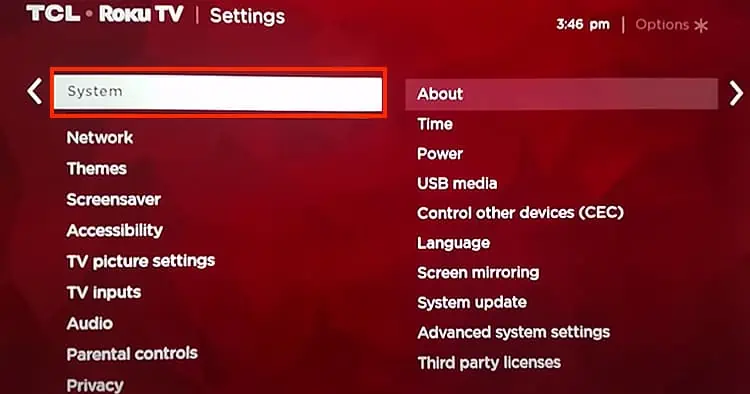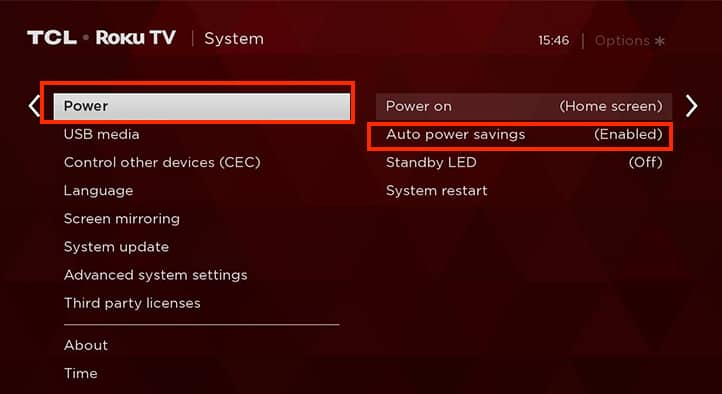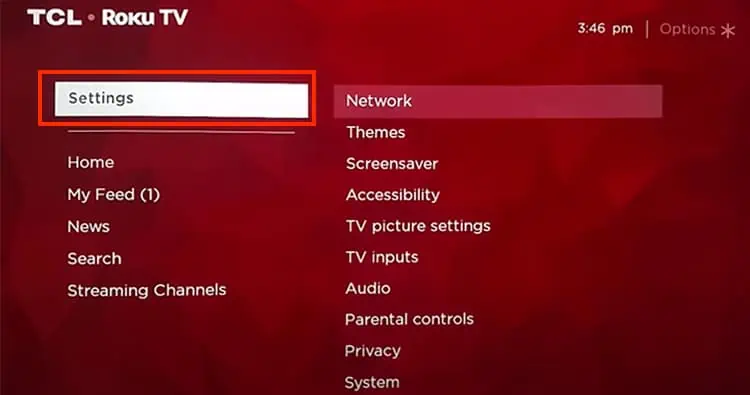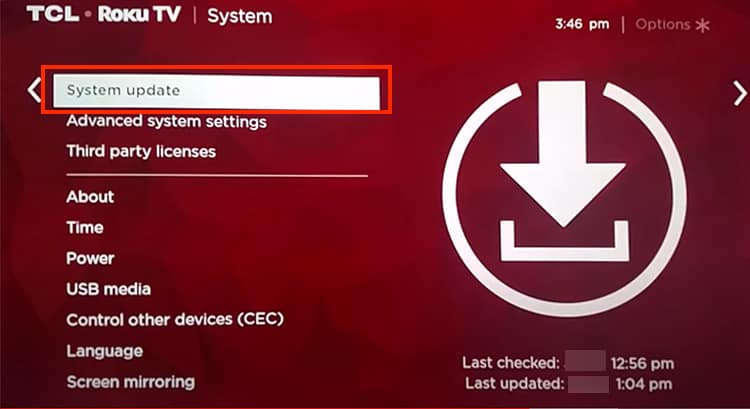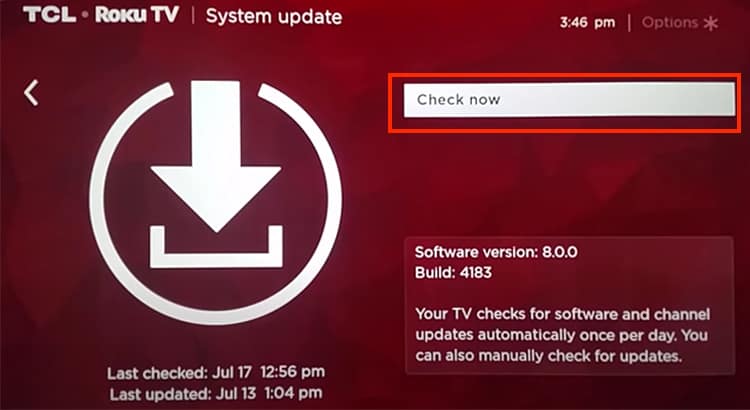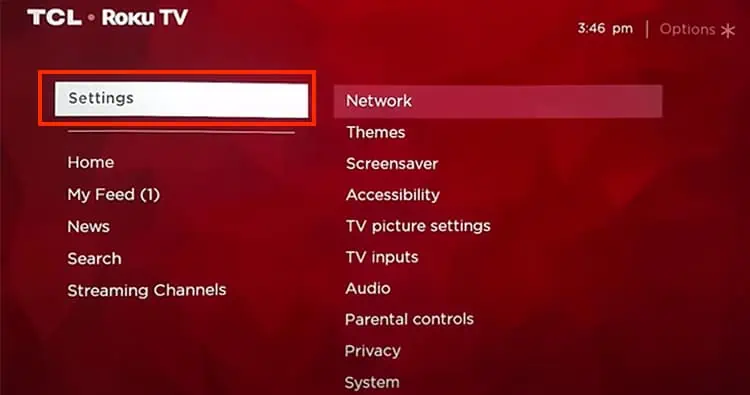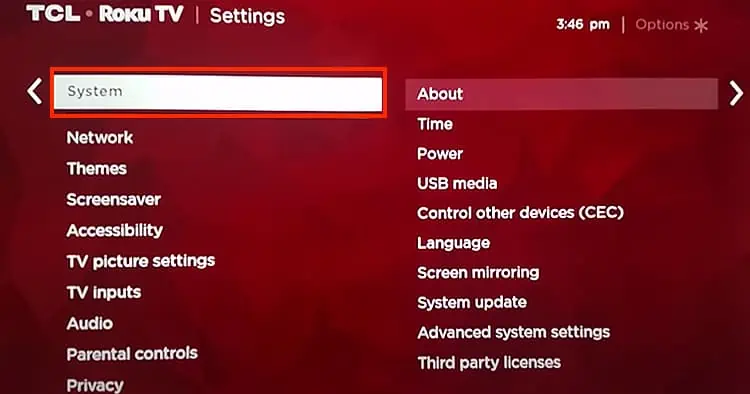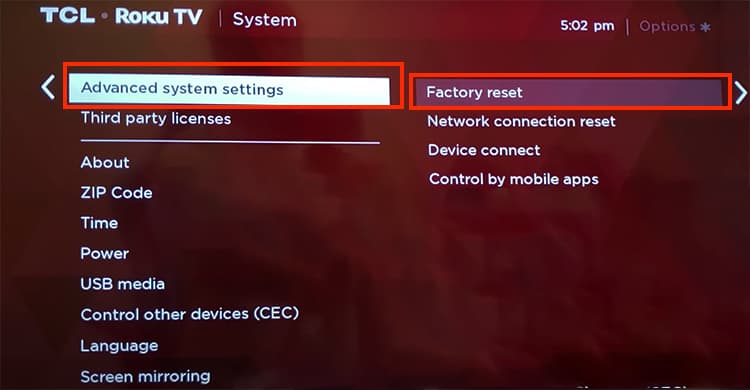While streaming shows on Roku TV, we often tend to ignore when the device suddenly turns off by itself. But when it keeps shutting down or goes black screen repetitively, it can be a matter of concern. Recently many users have reported that they encountered the issue in their TCL and ONN Roku TV.
Well, as long as there are no internal hardware damages leading to the issue, you can solve it on your own. Simply disabling the sleep timer can fix the issue. Moreover, turning off the HDMI-CEC feature has also proven to work.
So, in this article, let us guide you with simple fixes for troubleshooting the problem.
Why Does My Roku TV Keep Turning Off?
Below, we have identified the major causes of why your Roku TV keeps turning off.
- Loose TV power plug
- Low power
- Overheated device
- Outdated TV
- System bugs
- HDMI-CEC feature enabled
- Enabled Sleep Timer
- Auto Power Savings Mode
- Outdated Software
- Internal Hardware Issue
How to Fix Roku TV Turning Off?
Firstly, before jumping on to the major fixes, you can try a general troubleshooting solution. Your Roku TV will keep turning off if it is loose in the power socket. So you can check and ensure to fit the plug properly. If your TV still keeps turning off, you can check out the fixes mentioned below.
Restart Roku TV
Sometimes system glitches can cause your Roku TV to power off automatically. So you can restart your device to fix the problem. If you cannot reboot the device from the system menu, you can perform a power cycle on your TV. Disconnect the plug from the power socket and wait for about 30 seconds. Then, you can connect it back and turn on your TV.
Here are the steps to restart from the menu.
- Using Roku remote Home key, launch Roku Home Screen
- Choose Settings

- Go to System > Power

- Click on System Restart > Restart

Check if Your Device is Outdated
If you are using an older version of Roku TV, it might be outdated. Thus, you might encounter an error when Roku does not support your device any longer. You can check your device model and ask the customer service team.
Here are the steps to check the device model.
- Press the Home key on remote
- Select Settings

- Choose System > About

Cool Down Your TV
Your Roku will turn off abruptly if the Roku TV is overheating. So, you can perform a power cycle on your TV to let it cool down. Disconnect the plug from the power socket and wait for about 30 minutes. Then, check if the temperature has settled. You can connect it back if you feel it is okay. Finally, turn on your TV and check if the problem is solved.
Check for Low Voltage

When the power supply is too low and insufficient, it may be unable to turn on your TV or may repeatedly turn it off. During such instances, you might as well get a red light indication. So, you can try different wall sockets or wait for the voltage to stabilize.
Turn Off HDMI-CEC
You might need to turn on the HDMI-CEC feature on your Roku to control the basic functions of your TV. It allows you to turn on your Roku-connected TV without requiring another remote. However, it can be one of the reasons your TV keeps turning off. Many users have reported that disabling the feature solves the error.
So, you can check out the steps to turn it off below.
- Press the Home button on your Roku remote
- Select Settings

- Click on System

- Choose Control other devices

- Uncheck the box for System Audio Control and 1-touch play to turn it off
Disconnect Voice Assistant Devices
Some Roku devices support hands-free voice commands. Moreover, Roku is also compatible with Alexa, Apple Home, and Google Home. So, even if you are not using the voice search, this feature might be triggered unintentionally when someone speaks about turning off the TV.
This can happen if you have connected to voice assistant devices and it is on standby. You can temporarily disconnect your Voice Assistant to see if it is the reason. Or, you can simply turn off the device instead.
Disable Sleep Timer
If you have enabled a Sleep Timer, your Roku TV will shut down immediately when the timer ends. It comes in handy when you somehow fall asleep during streaming. However, it can be annoying when your TV keeps turning off repetitively. You can disable it to stream without any interruption.
Find out the steps below.
- Open Settings from home screen

- Choose System > Time

- Click on Sleep Timer

- Select Off
Check if Your Roku TV is on Auto Power Savings Mode
Another solution to the problem is to check if you have enabled auto power savings mode. When your Roku is idle for too long without interaction, it will shut down itself. So, you can disable it from the settings.
Here are the steps for it.
- Launch Settings

- Select System

- Go to Power > Auto Power Savings

- Uncheck all boxes to disable it
Update Software
If you still encounter the error even after disabling the sleep timer and auto power saving mode, there might be a bug on your Roku TV. If you’re using outdated software, it might behave erratically. In such a case, you can update Roku Software with the latest version. There might be fixes for the error in the new update.
Check out the steps given below.
- Press the Home key on your remote
- Open Settings

- Choose System > Software Update

- Click on Check Now

Factory Reset Roku
If none of the fixes work, your last resort is to do a factory reset on your Roku TV. Since your TV will revert back to the initial setup, it should solve the device turning off by itself issue. After the reset, you can set up your TV again. You can either perform this through settings or using the hard reset button.
You can follow the given steps.
- On Roku Home, select Settings

- Choose System

- Navigate to Advanced System Settings
- Choose Factory Reset

- Confirm by picking the Start Factory Reset option
Take to Repair Center
If a factory reset also does not solve the problem, your Roku TV might have internal hardware issues. It might need a look from the professionals. Therefore, we recommend you seek help from an authorized repair shop.