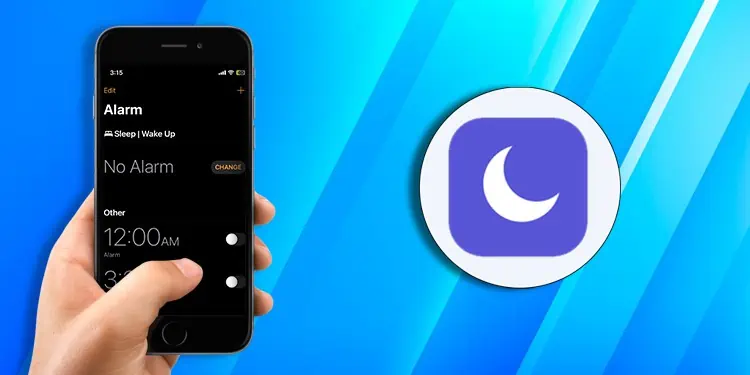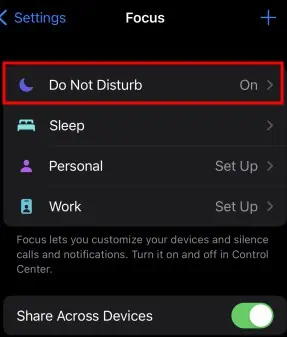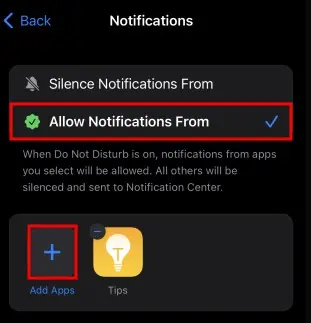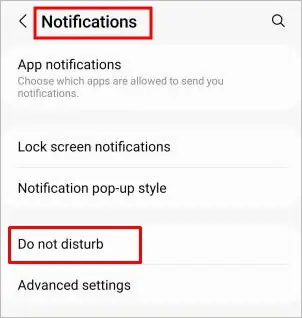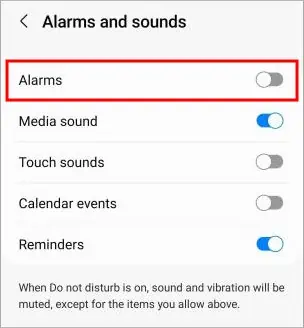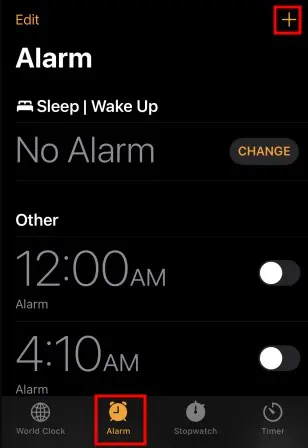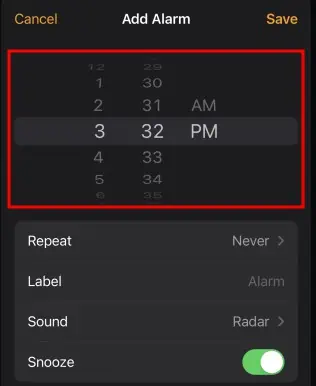By default, the Do Not Disturb feature silences all your app notifications, phone calls, and sounds, whether you are using an iOS or Android device. But, it doesn’t necessarily prevent the alarm sound from going off.
While you can manage DND settings to enable/disable the alarm on Android, you don’t have such an option on iOS devices.
Will My Alarm Go Off on Do Not Disturb?
In short, your alarm will go off even if you have enabled the Do Not Disturb mode on iOS devices. But, if you have added other third-party alarm/reminder apps to the silence list, their alarm won’t make any sound. So, you can either remove them from the silence list or add them to the “Allow Notifications” list so that the alarm rings.
On the other hand, you can specifically configure DND to enable/disable alarm sound using built-in settings in Android devices. But even if the alarm is disabled inside the DND settings, the alarm pop-up notification will still appear on the screen. However, it won’t make any sound.
On iPhone
Here’s how to enable the alarm sound of a third-party app when using DND mode.
- Open the Settings app.
- Go to Focus > Do Not Disturb.

- Tap on Apps.
- Select Allow Notifications From and tap the plus icon above Add Apps.

- Choose the third-party app for which you want to alarm to ring while using DND mode.
- Tap Done.
On Android
Here’s how to enable/disable the alarm in DND mode.
- Open the Settings app.
- Navigate to Notifications > Do not disturb.

- Tap Alarms and sounds under the Allowed during Do not disturb section.

- To enable alarm sound while in DND mode, toggle on the button next to the Alarms. And to disable, toggle off the Alarms button.

Why is My Alarm Not Going off?
While the DND doesn’t affect the alarm, the alarm might not be working because of the alarm settings in the Clock app.
For instance, you mistakenly selected AM over PM or vice versa. Also, check if you have enabled the alarm sound and adjust its volume in the settings if it’s too low. As for the Android devices, check additionally if the alarm is enabled, as mentioned above.
Nonetheless, follow the steps below to configure the alarm settings appropriately.
- Open the Clock app and add an alarm.

- Select the preferred date and time. Also, set the correct time format (AM/PM) and the date.

- Choose a ringtone/song which will ring when the alarm goes off. Also, select the appropriate volume level.

- Save the alarm and enable it.