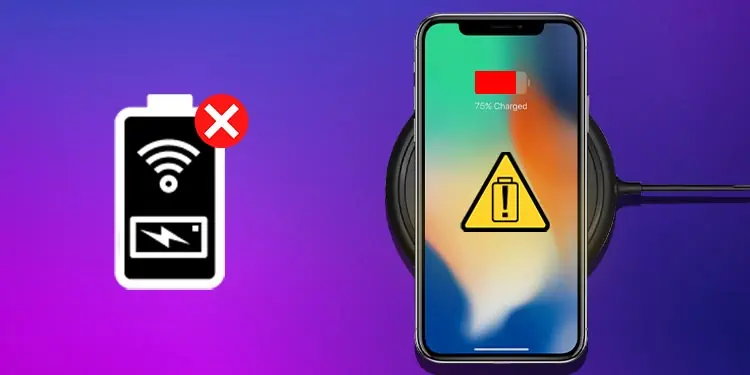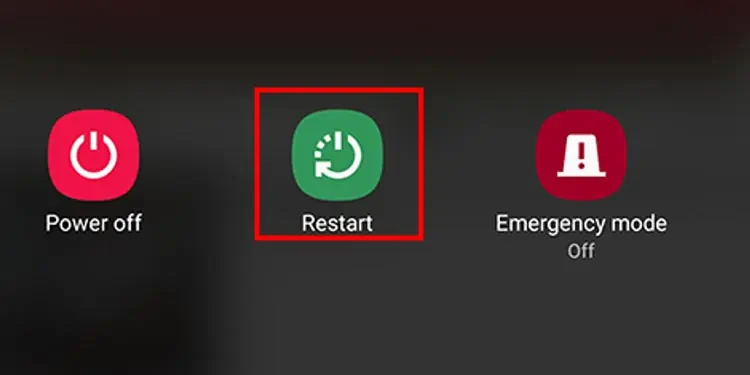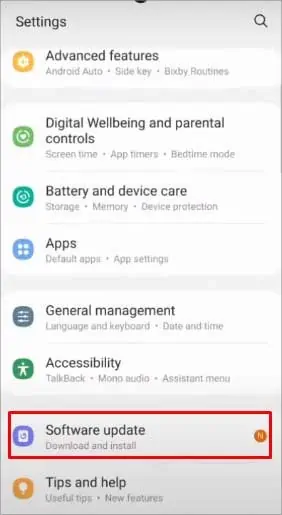You bought a wireless charging pad to be free from wires, but somehow, it’s not working anymore.
If the wireless charger is not working on your device, the first thing to check is the Qi compatibility. Qi is the standard set for wireless power transmission. And, all wireless chargers must be Qi-compatible to run properly.
But if that doesn’t solve your problem, we have gathered a few more troubleshooting methods to find exactly why your wireless charging is not working.
Why Is My Charging Pad Not Working?
Charging pad issues can either be due to software or hardware issues. For example, the problem can occur if the phone is not positioned correctly or there is a power interruption.
Likewise, the other causes are:
- The phone’s software is not up-to-date.
- Interruption due to the phone’s cover or accessories
- The wireless charging pad is not Qi verified standard.
- Hardware problem on the wireless charging pad or the phone
How to Fix Wireless Charging Pad Not Working?
One of the first things to do when the wireless charging pad is not working is restarting the phone. Then you can try charging again. If the problem is ongoing, try repositioning the phone on the charging pad, resetting, or updating the phone.
Below is the list of a detailed description of the fixes.
Remove the USB Cable While the Phone Is on Charging Pad

It’s best not to connect your phone to an adapter or computer via the USB cable while it is on the charging pad. The wireless charging will not work since the phone is already plugged in with USB charging.
Thus, disconnect the USB charging and place the phone on the wireless charging pad. You can check if the phone is charging or not.
Let the Phone Cool Down

Please keep in mind that while charging the phone, either via USB charging or wireless charging, it gets hot. Moreover, wireless charging emits more heat than wired charging.
So, when the battery gets too hot, the protection mechanism can limit the charging process. Thus, wireless charging stops working.
Therefore, you need to remove the phone from the charging pad, put it aside and let it cool down. Once the phone’s temperature gets down to normal, you can place it in the charging pad and see if it is working or not.
If the problem is unresolved, try other methods mentioned below.
Check the Power Connection

It will not charge your phone without power running on your charging pad. So, it is necessary to check the power connection.
First, you can check the socket and ensure the device is plugged in correctly. Also, you may need to check whether you have power on the socket or not. Then it would be best if you make sure the cables are intact to the device. If everything is fine, there may be no problem with the charging pad.
If there is a problem with your charging pad, you need to seek professional help. You can also visit the official store. Depending on the problem, you can either repair or replace the device.
Reposition Your Phone on the Charging Pad

One of the most common mistakes is the improper positioning of the phone on the charging pad. There are charging coils inside your charging pad that transmits power while wireless charging. So, the phone needs to align correctly on the charging pad.
Thus, you need to place your phone at the center of the charging pad.
Remove the Cover or Other Accessories

Another prominent factor that causes issues with wireless charging is the phone cover and other accessories.
Not every phone case is wireless charging compatible. Sometimes when the phone cases are too thick, it can interrupt the charging process. So, remove it before charging, or you can get a wireless charging compatible phone case.
Likely, you may remove cards, holders, or magnetic stickers to fix the problem.
Restart Your Phone
Minor software issues can also obstruct wireless charging. However, a simple restart can help fix the issue.
If you are not familiar with the restarting process, follow these steps:
iPhone 8 and iPhone SE (Third-generation)
- Press and hold the side button until you see the power-off slider on the screen.
- Swipe the slider and wait for your phone to shut down.
- Then, press and hold the side button until the Apple logo appears to turn on the device.
iPhone X and Other Newer Models
- Press and hold the side button and either one of the volume buttons. Keep holding until you see the power-off slider on the screen.
- Drag the slider and wait for your phone to shut down.
- To turn on the phone, press and hold the side button. Release it when you see the Apple logo on the screen.
On Android
- Press and hold the Power button until the power menu appears on the screen.

- Choose Restart to turn off and turn it back on consecutively.
Check if the Charging Pad Is Qi-compatible or Not
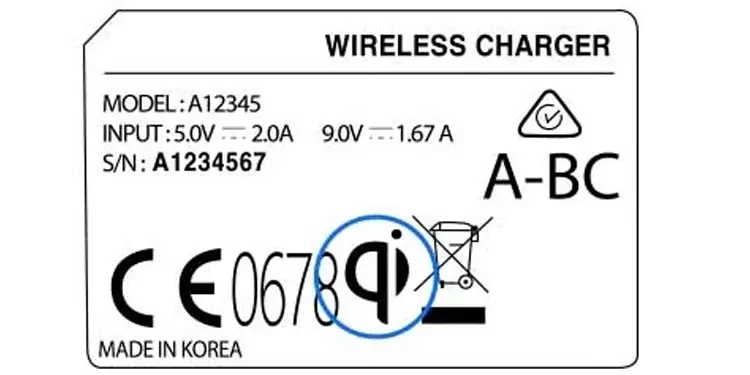
The problem may be with the charging pad. The quality of the wireless charger also impacts the charging process. It can slow the charging process or not charge at all.
Your wireless charging pad must be Qi-compatible. Qi is the quality standard for wireless charging, and many phones have included it in their wireless chargers.
So, if your wireless charging pad is not an authorized charger, it may not have Qi standard. Hence, the problem with wireless charging.
Thus, you can ensure the Qi standard of the charging pad; if it is not Qi-compatible, you need to get a Qi-compatible wireless charging pad.
Charge Your Phone With Another Charger

You can charge your phone with another charger to ensure your phone is still charging. You can use a USB cable or another wireless charger.
Suppose your phone does not show a charging sign. The problem is phone-related, and you will need to visit the official store to repair it.
But, if your phone is charging, there is a problem with the charging pad. You will need to visit the official store to repair it.
Update the Phone’s Software
The problem can also emerge due to outdated system software. Here are the steps to update your phone software.
iPhone
- First, select Settings.
- Then choose General.
- Select Software Update.
- Choose Download and Install.

- Now, you need to enter your passcode and then choose Install Now.
Android
- Go to Settings.
- Scroll and find System. Then, select System update. On some android devices, you can find System updates or Software update on the Settings screen.

- Select Check for update. If there is an update available, select it to update. Depending on the Operating System, you will see Install Software Software, Install Now, and so on.
- Follow the on-screen instructions based on your device.
Visit a Nearby Repair Shop
You can take your wireless charging pad to a nearby repair store if the problem is hardware-related. However, if you want better help, you can also visit the respective official store.