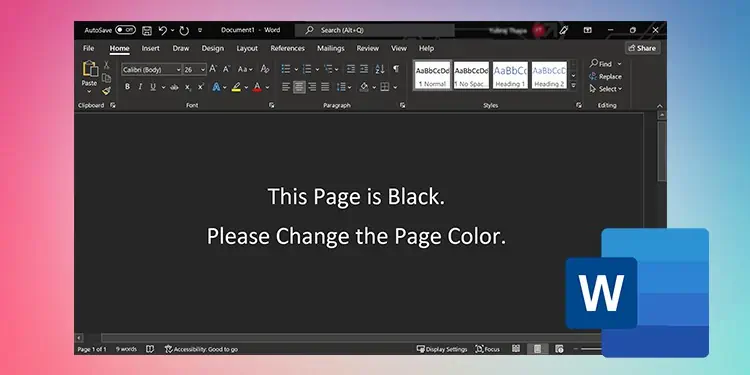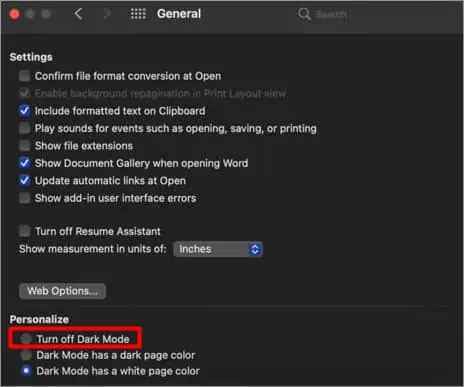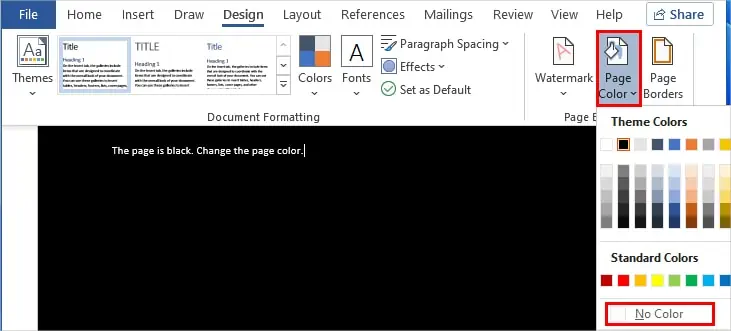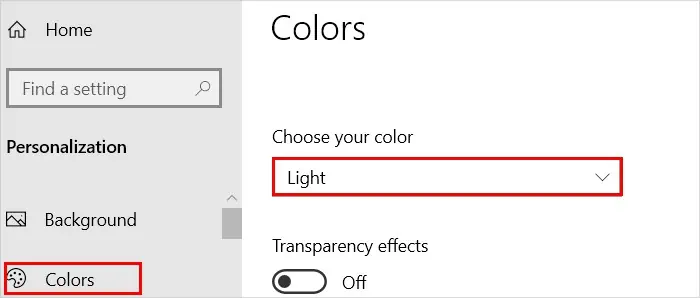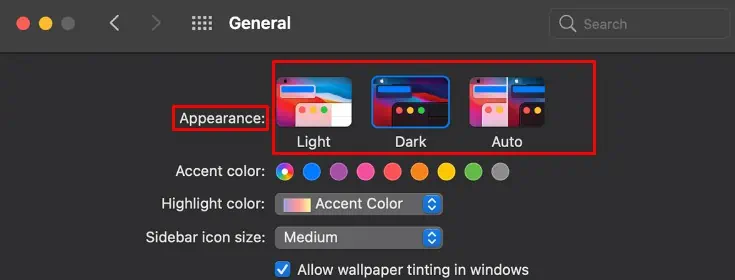The most probable cause behind the word document display black is enabling dark mode.
On the other hand, the dark mode can be enabled/disabled with several settings, mainly the Windows and Word application settings.
Regardless of where the word document is displaying black, go through the various ways to turn off the dark background as well as the interface.
Turn off the Dark Mode on Word
Since you are seeing the black background, dark mode is probably turned on. Here’s how you can disable it to fix your issue.
On Windows
- Launch the Word application.
- Click the File tab in the top left corner of the window.
- Then, choose the Options option from the sidebar and click the General tab.
- Now, under the Personalize your copy of Microsoft Office section, choose a value other than Black next to the Office Theme field. Also, check the Never change the document page color checkbox to avoid changing your page color next time the application starts.

- Click OK to confirm.
- Additionally, click the Account next to the Option tab and select the Office Theme other than Black.

- Close and relaunch the application.
If you ever want to revert to dark mode, you can click the Switch Modes option under the View tab.
On Mac
- Launch the Word application.
- Click Word in the top left corner and navigate to Preferences > General.
- Now, under the Personalise section, select the Turn off Dark Mode option. Alternatively, if you want the dark mode but the page color to be white, select the Dark Mode has a white page color option.

On Android
If your Word document has a white background but a black interface, you can change it on your Android phone.
- Open the Word app.
- Tap the profile icon in the top left corner of your screen.
- Then, tap on Settings.
- Under the Display Preferences section, choose the Light theme.

Change the Page Color
As the name suggests, the page color determines only the color of the page. However, it doesn’t change the color of the interface.
On the other hand, you can still get a black page even after switching to a different theme if you have selected a black page color. Therefore, you have to change it to resolve your issue.
Here’s how you can do it.
- Launch the Word application.
- Go to the Design tab.
- Click Page Color and select the No color option or a different color.

Turn off Dark Mode on Your Device
Enabling the dark mode on your device can also affect systemwide applications, including Word. Therefore, consider turning off the dark mode on your device to prevent your word document from appearing black.
On Windows
- Press the Windows + I to open the Settings app.
- Navigate to Personalization > Colors.
- Now, under Choose your color, select the Light option. For Windows 11, select Light next to Choose your mode.

On Mac
- Click the Apple icon from the top left corner of your screen.
- Navigate to System Preferences > General.
- Choose the Light option next to the Appearance field.