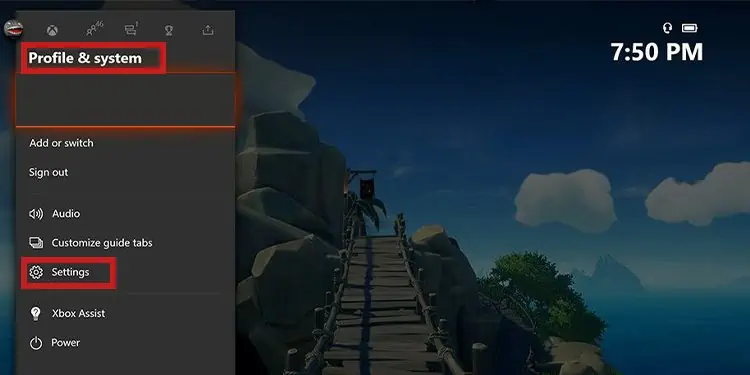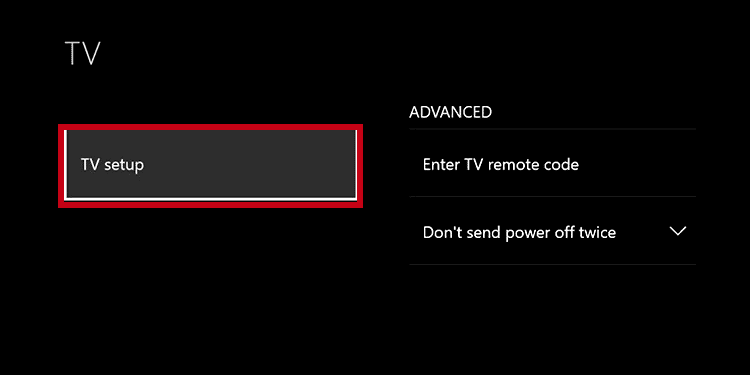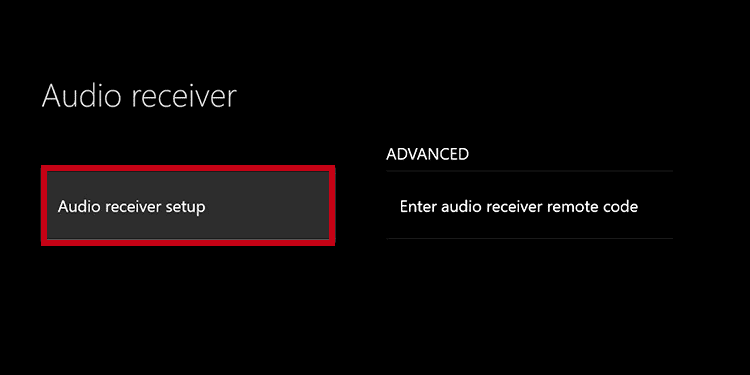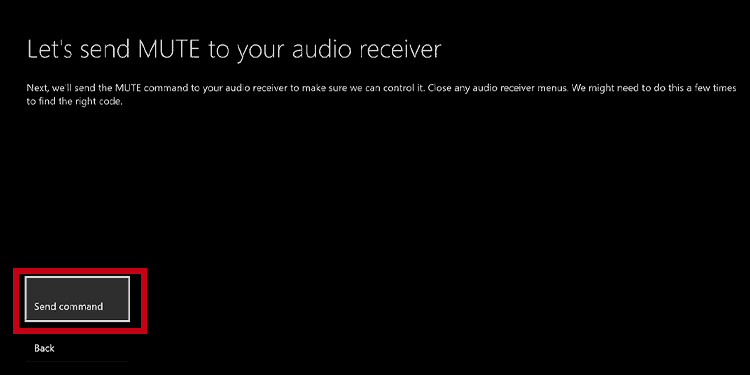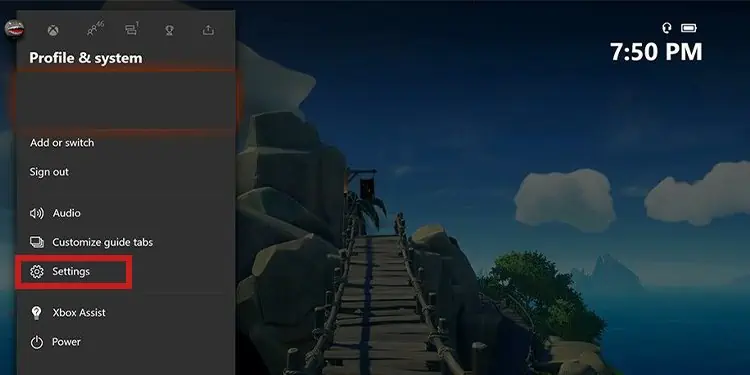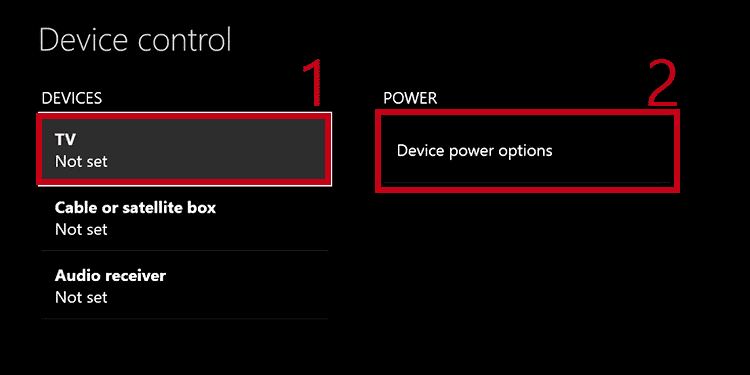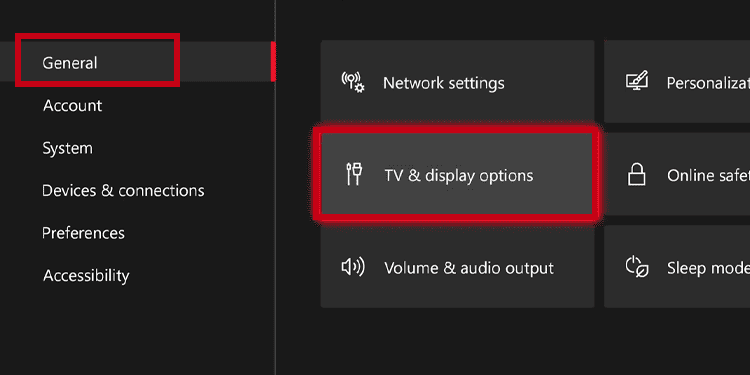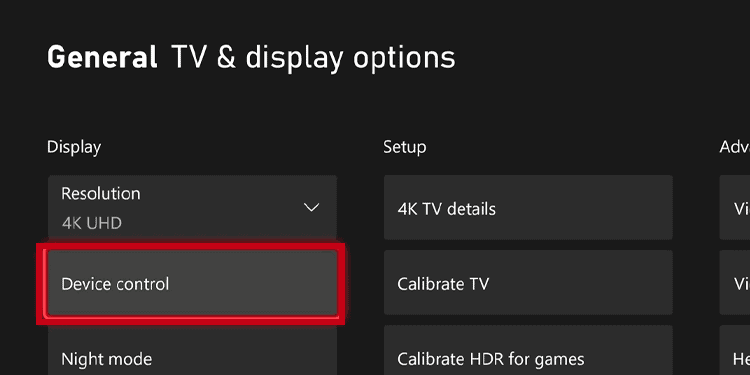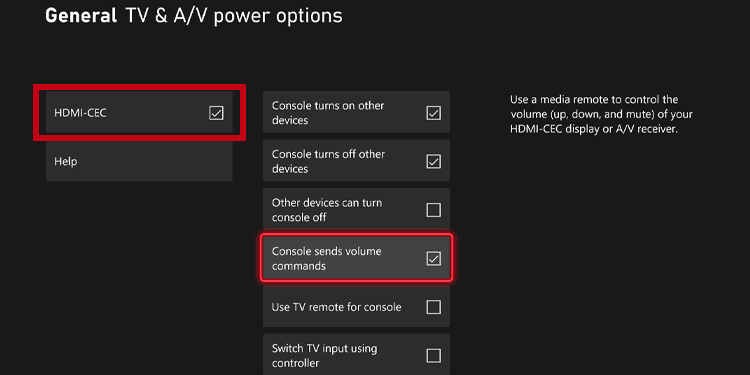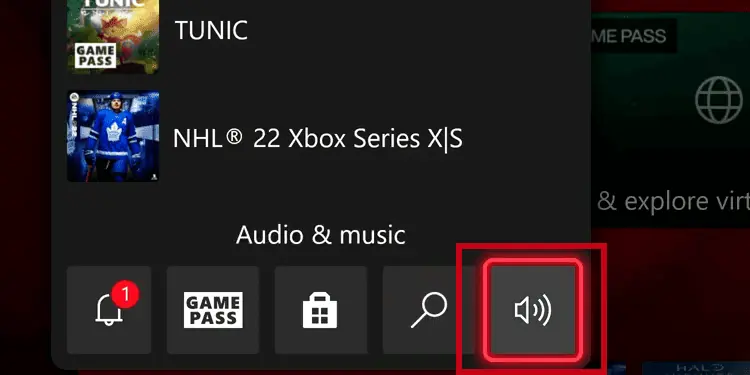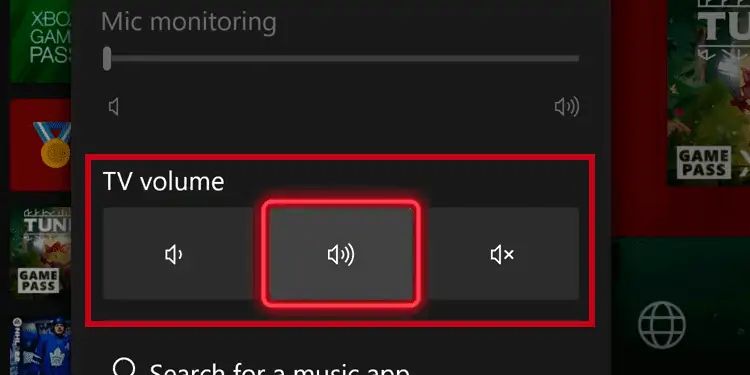If you use your Xbox One often or as Microsoft intends -as an entertainment center- there’s one trick you have to learn. That’s how to turn the TV on or off from your Xbox.
It’s a trick that bypasses using an extra controller for your TV or audio receiver. See, the Xbox can handle turning your monitor and your audio receiver on and off as you turn the console.
How to Turn TV On Or Off From Your Xbox One?
There’re two ways to turn TV on or off from your Xbox. The first is an older process, which is your choice if you don’t have a TV that supports HDMI-CEC. Try this option first if you don’t know anything about the term.
The second way is by using one of Microsoft’s latest features, available for the Xbox One and the Xbox Series console families. It works through HDMI-CEC, an automatic feature you can enable.
Set up your TV’s power options
The first method is a process where you set your TV as the device your Xbox uses to play. It’s easy to configure, but you need to complete two steps. These are:
- Setting up your TV
- Setting up the power options for your TV
The process is quicker if you have already calibrated your TV and selected the resolution and aspect ratio. That makes it easier for your Xbox to identify your device.
Set up your TV
First, you need to set up your TV to ensure your console has properly detected the device.
Here’re the steps:
- Turn on your console.
- Press the Xbox button on your controller to open the guide.

- Go to Profile & System.
- Select Settings .

- Select TV & One Guide.
- Select Device Control.

- Under device control, select TV. Do this if you read a “Not set” on the TV bracket, as the option will let your console detect your TV to control its power options.

- Select TV setup on the new menu.

- If Xbox detected your display, select Next. Otherwise, you’d have to enter the TV’s 4-digit code manually by selecting Enter manually.

You can also set up your audio receiver on the same menu:
- Go back to Device Control.
- Select Audio receiver.

- Press Audio receiver setup. The follow-up menu will allow your Xbox to detect the receiver and control its power and volume.
- Select your audio receiver’s brand from the drop-down list.
- Select Next.
- Select Guide me to complete the detection process.

- Select Command so the console can find the receiver’s digital code.

- Check if the mute Command worked. If it did, press YES.
The Xbox can now work as a universal controller for your Tv and your audio receiver.
Set up your Xbox to turn on tv
Now, it’s time to customize what happens to your TV and audio receiver when you turn your Xbox on and off:
- Press the Xbox button on your controller to open the guide.

- Go to Profile & System.
- Select Settings.

- Select TV & One Guide.
- Select Device Control.

- Select Device Power Options. Remember you need to set up your TV first, so if you see a “Not Set” under “TV,” complete the process.

- On Device power options, you’ll see your TV listed alongside various actions that can happen when your Xbox turns on and off. Set the option to ON when Xbox turns on and OFF when Xbox turns off if you’d like.

- For your audio receiver, toggle both options.
- Close the settings to complete the process.
These options make it so pressing the Xbox button on your controller can turn both the console and your TV. The TV will also go off when you turn the Xbox through the menu or the power button.
Lastly, you can toggle to your TV when shutting off the Xbox. It’s a neat feature if you have cable or a Smart TV.
Enable the Automatic Feature
In 2021, Microsoft updated the Xbox Series X/S, Xbox One, Xbox One S, and Xbox One X. The update makes it easier to turn TV on or off from Xbox.
Moreover, it brought various new features to get it closer to working as a universal controller -albeit with limited functions.
The new features come through the HDMI-CEC protocol port on the Xbox Series. CEC stands for Consumer Electronics Controls.
As long as your Xbox Series is connected to the TV and the AVR (audio receiver) with an HDMI cable, here’re the extra options:
- The Xbox Series S / X and the Xbox One X can switch to the console’s input source of the TV when you turn on the console.
- The consoles can turn the TVs volume on and off.
- The console can turn your TV or AVR on and off.
- Turning off the AVR or the TV can turn off your console as well.
You’d need a TV with the HDMI-CEC protocol. It probably doesn’t have the feature if you have a nonsmart TV or an older 1080p / 720p monitor. In this case, try the method above.
So, I advise you to check your TV’s manual or online to enable HDMI CEC, which is different for every brand.
After you verify the existence of HDMI CEC on your TV, you must enable the HDMI CEC features on the Xbox consoles.
Enable HDMI CEC features on Xbox
Here’s how to enable the new HDMI CEC features:
- Press the Xbox button on your controller to turn on your console.

- Go to Profile and system.
- Select Settings.

- Go to General.
- Select TV & Display options.

- Select Device control.

- Enable HDMI-CEC.

- Select the options you want to enable.
The options available are:
- Console turns on other devices: turning your console on will turn on your TV and AVR.
- Console turns off other devices: turning your console off will shut down the AVR and the TV.
- Other devices can turn the console off: the console will also shut down when you turn off your TV or AVR.
- Console sends volume commands: the console may control the volume of your soundbar, AVR, and TV.
- Use TV remote for console: your TV remote can simultaneously turn on your console and TV.
- Switch TV input using controller: you can press the Xbox button on your controller to switch the TV’s input to where your console is working.
You can toggle all options if you want. They will work as long as your other devices also support HDMI CEC.
For example, if you toggle “Console sends volume commands,” you’d see the option to tweak your TV’s volume on your dashboard:
- Press the Xbox button to open the guide.
- Click on the speaker icon at the bottom right, in the Audio & music section.

- Check the TV volume bracket to see the options available.

Also, if you have a 4K plus an audio receiver, it would be best to use the HDMI ports with the label “ARC.”
Does my system support HDMI CEC?
To verify if it supports CEC, you must check your TV and AVR’s manual or the seller’s webpage for the official information. In particular, some brands call it by another name.
You’d normally find the option to enable it on an advanced settings / advanced configuration/expert settings / expert configurations menu on your TV or AVR.
Most 4K and 2K TVs pack one and modern 1080p Smart TVs. In most cases, the feature is off by default, though.