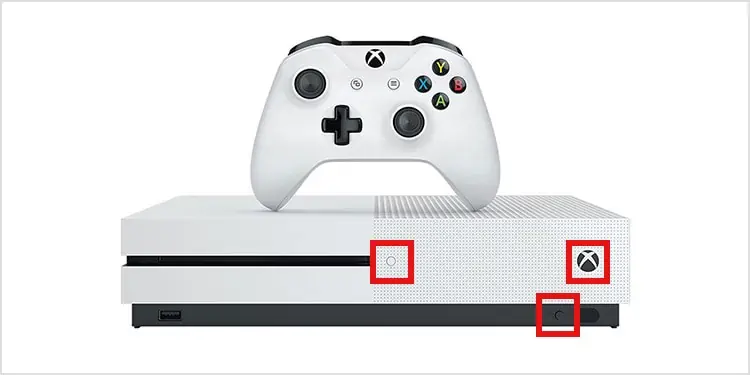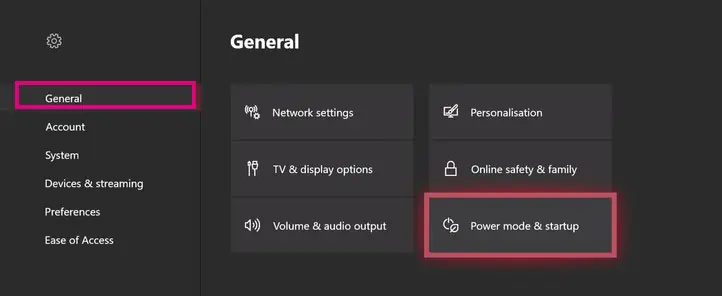Unlike PlayStation consoles, the Xbox One doesn’t have apparent causes when it fails. For example, if your Xbox One won’t turn on, the reason may be hard to pinpoint. Oftentimes, though, it’s hardware errors like the power supply.
The Xbox One is one of the best-seller video-game consoles of all time. It’s an eight-year-old console, though, and it can fail. When problems arise, you need to rule out the problems.
That’s because, unlike the PlayStation, the console has no lights on its front indicating what it needs, like the Blue Light of Death.
In particular, if the device refuses to turn on, it may not be showing any signs of life and little indications other than occasional beeps. However, it may be turning itself off by itself as well.
Luckily, we’ve seen an Xbox won’t turn on many times after so many years of the console’s service. It’s a common issue, and thus there’re standard fixes as well.
Why Is My Xbox Not Turning On?
There’re various potential reasons why an Xbox One won’t turn on. Here’re the problems you might be dealing with:
- Power Outlet: Your outlet or AC cable may be damaged. Changing the cables, the outlet, or the adaptor may change the problem.
- Power Supply: The power outlet may be the issue. If it has a white or orange light, it’s working properly. Otherwise, you may need to change it or let it cool for 20 minutes.
- Power Surge: A power surge could cause your Xbox to shut down temporarily. The console has a built-in power surge protector, but you may need to hard reset the device to make it run again. Also, if you’re using an external power surge protector, the console may not get enough power to work.
- No Display: The Xbox may fail to detect a display. It could indicate this is the matter with a light at the console’s front. You can check your HDMI cable or HDMI ports.
- Overheating: The Xbox One may be suffering from overheating. If the issue had started a few months ago, internal components might have suffered damage from heat.
- Motherboard: If all else fails, the console’s motherboard may be the problem. The only solution is sending the console for service. There could also be moisture on the motherboard, a possible cause if your Xbox is in a cold room.
- Xbox Live: Lastly, rare Xbox Live issues may create a black screen the moment you turn the Xbox. A power cycle could fix the issue.
Fixes for Xbox Won’t Turn On

Like the Xbox’s black screen issue, most of our troubleshooting guides involve tweaking configurations or using the Xbox’s Safe Mode troubleshooter.
Sadly, when the Xbox One doesn’t turn on, there’s no firmware configuration or system troubleshoot we can do. It’s purely a hardware problem, and thus solutions are straightforward.
However, if the console turns on but shuts itself automatically, there’re some settings we can tweak to solve the issue.
Power-Cycle the Console
The first thing you can do is power cycling the console. It will discharge conserved power, erase random power glitches, and let the power outlet and built-in power surge rest.
- Turn off the console
- Unplug all of its cords
- After 15 seconds, press and hold the power button for 10 seconds. It will drain the remaining power on the console.
- Wait for 40 min suites for its components to cool off
- Plug the console’s cables back. Use another power outlet
- Turn the unit on again
Now, test the console again, and see if its fixes the problem.
Button Combination Resets
The Xbox has button combinations to reset the console, the dashboard, and other system options.
Here’s the first button combination you can try:
- Power cycle the console
- With the console off, press sand holds the Power, Eject, and Sync buttons simultaneously.

- Hold the buttons for 10 seconds, and release the Eject button, but not the others.
- After 15 seconds, release the Sync and Power buttons.
- Press and hold the Sync and Power buttons a second time to power-up the Xbox One
Another common button combination to fix the problem is:
- Tab the Eject button multiple times in a row, repeatedly
It works because it forces the system to focus on a new task, therefore helping the system break its faulty loop.
Ventilate Your Xbox One

If the Xbox One shuts down randomly as you play, or if it refuses to turn on, it may be overheating.
Aside from cleaning the dust from its insides, here’s what you can do:
- Remove objects blocking their vents. Any obstructions may disrupt its airflow.
- Give it space to breathe. In other words, put it in open spaces rather than closed areas.
- Turn your console off after you play, rather than leaving it on.
- If you play for long periods, try turning it off for 30 minutes and unplugging all of its cables to let it cool.
- Use compressed air and a gentle brush to clean dust from its vents on the sides and the top.
Clean the Outside Of the Xbox

To clean the dust out of the Xbox, you need a can of compressed air, a microfibre cloth, and a cleaning brush (like a soft toothbrush).
Here’re the steps:
- Turn off the console
- Unplug its cables
- Use the brush to clean the dust out of all of its ports and vents
- Use compressed air to blow dust out of its vents and ports
- Use the microfibre cloth to clean the entire body of the console
This light cleaning can maintain your console for years without opening up the console.
We do not recommend opening up the Xbox to clean its fan. You can take it to a professional for the job, as it’s very easy to break its components and tabs holding the lid in place. Unlike the PlayStation 5, the process is not easy.
You’d want to take it to the professional for cleaning dust if you’ve heard the fan spin too fast, like a jet plane.
Turn Off Instant ON Option
If your Xbox turns on but shuts down, you can check the power configurations:
- Turn on the console
- Press the Xbox button on your controller
- Go to Settings
- Go to General
- Go to Power mode & startup

- Select the Energy-saving mode.

- Select Turn Xbox Off after – Never
Instant-on can make your console boot up faster, but it can also hinder the power-up process.
Lastly, the power brick’s light will turn orange when you turn off the energy-saving mode.
Make Sure Everything Is Connected
Lastly, let’s discard obvious errors by checking everything is connected and working properly.
- Try your power outlet by plugging something else into it. If it’s not working, plug your Xbox elsewhere.
- Check the lights on the Xbox One’s power supply. It the light is orange or white, it’s working. However, if there’s no light, or the light is blinking, you’d need to change it. You can order a new power supply online if you register the console.
- If your controller doesn’t connect or power the console, manually press the Xbox’s power button. Sync errors may cause the issue.
- A similar error is the Xbox’s Black Screen, which can also happen on the Xbox Series family. This is when the console turns on, but you won’t be able to see the home menu due to a dashboard desync. If you see the console lights are on but the screen is black, try this troubleshooting guide instead.